安装关键步骤:
[sonny@localhost ~]$ su root #切换到root
Password:
[root@localhost sonny]# groupadd oinstall #创建用户组oinstall
[root@localhost sonny]# groupadd dba #创建用户组dba
[root@localhost sonny]# useradd -g oinstall -g dba -m oracle #创建oracle用户,并加入到oinstall和dba用户组
[root@localhost sonny]# passwd oracle #设置用户oracle的登陆密码,不设置密码,在CentOS的图形登陆界面没法登陆
Changing password for user oracle.
New password: # 密码
BAD PASSWORD: The password is shorter than 8 characters
Retype new password: # 确认密码
passwd: all authentication tokens updated successfully.
[root@localhost sonny]# id oracle # 查看新建的oracle用户
uid=1001(oracle) gid=1002(dba) groups=1002(dba)
[root@localhost sonny]#
[sonny@localhost ~]$ su root
Password:
[root@localhost sonny]# mkdir -p /data/oracle #oracle数据库安装目录
[root@localhost sonny]# mkdir -p /data/oraInventory #oracle数据库配置文件目录
[root@localhost sonny]# mkdir -p /data/database #oracle数据库软件包解压目录
[root@localhost sonny]# cd /data
[root@localhost data]# ls #创建完毕检查一下(强迫症)
database oracle oraInventory
[root@localhost data]# chown -R oracle:oinstall /data/oracle #设置目录所有者为oinstall用户组的oracle用户
[root@localhost data]# chown -R oracle:oinstall /data/oraInventory
[root@localhost data]# chown -R oracle:oinstall /data/database
[root@localhost data]#
[sonny@localhost data]$ su root
Password:
[root@localhost data]# cat /proc/version
Linux version 3.10.0-327.el7.x86_64 (builder@kbuilder.dev.centos.org) (gcc version 4.8.3 20140911 (Red Hat 4.8.3-9) (GCC) ) #1 SMP Thu Nov 19 22:10:57 UTC 2015
[root@localhost data]# cat /etc/redhat-release
CentOS Linux release 7.2.1511 (Core)
[root@localhost data]# vi /etc/redhat-release
[root@localhost data]# cat /etc/redhat-release
redhat-7
[root@localhost data]#
yum install gcc gcc-c++ glibc glibc-devel glibc-headers ksh libaio libaio-devel libgcc libstdc++ libstdc++-devel make sysstat unixODBC unixODBC-devel zlib-devel unzip compat-libcap1 compat-libstdc++-33
[root@localhost /]# vi /etc/selinux/config
[root@localhost /]# cat /etc/selinux/config
# This file controls the state of SELinux on the system.
# SELINUX= can take one of these three values:
# enforcing - SELinux security policy is enforced.
# permissive - SELinux prints warnings instead of enforcing.
# disabled - No SELinux policy is loaded.
SELINUX=disabled #此处修改为disabled
# SELINUXTYPE= can take one of three two values:
# targeted - Targeted processes are protected,
# minimum - Modification of targeted policy. Only selected processes are protected.
# mls - Multi Level Security protection.
SELINUXTYPE=targeted
[root@localhost /]#
终于在vmare的centos7下将oracle11g安装成功了,不容易,将结果记录如下
启动oracle监听及服务的步骤,使用oracle用户登录,执行以下命令
登录到CentOS,切换到oracle用户权限
# su – oracle
接着输入:
$ sqlplus "/as sysdba"
原本的画面会变为
SQL>
接着请输入
SQL> startup
就可以正常的启动数据库了。检查Oracle DB监听器是否正常
回到终端机模式,输入:
SQL> exit
$ lsnrctl status
检查看看监听器是否有启动如果没有启动,可以输入:
$ lsnrctl start
启动监听器使用plsql查看服务器版本信息
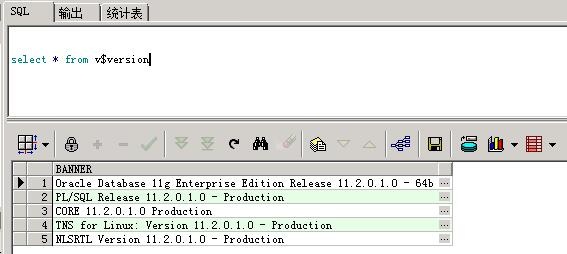
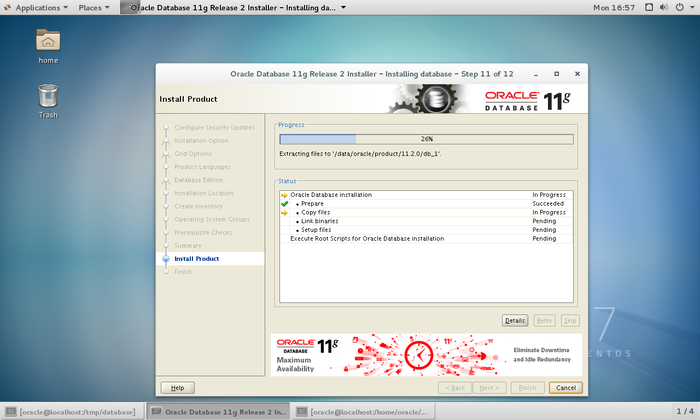
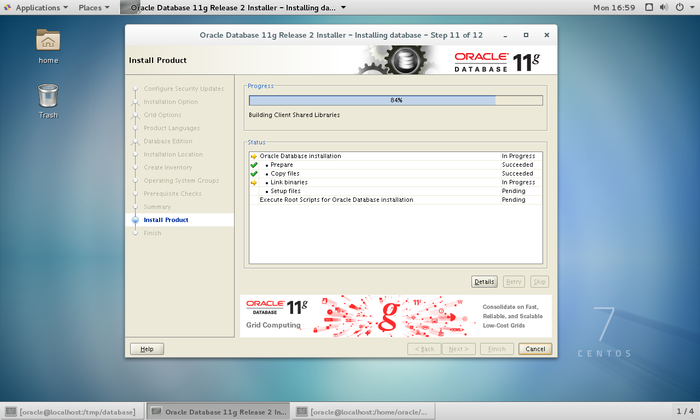
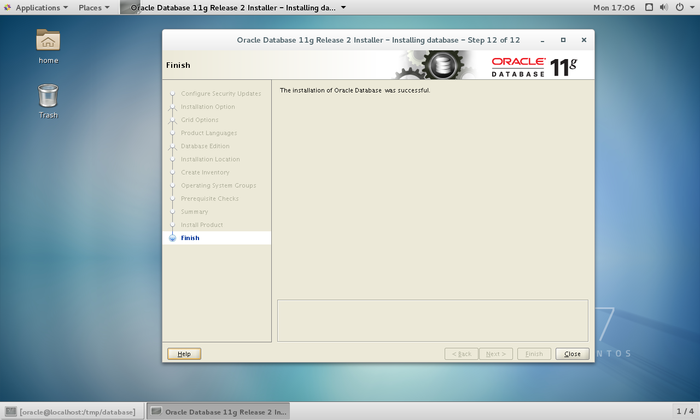
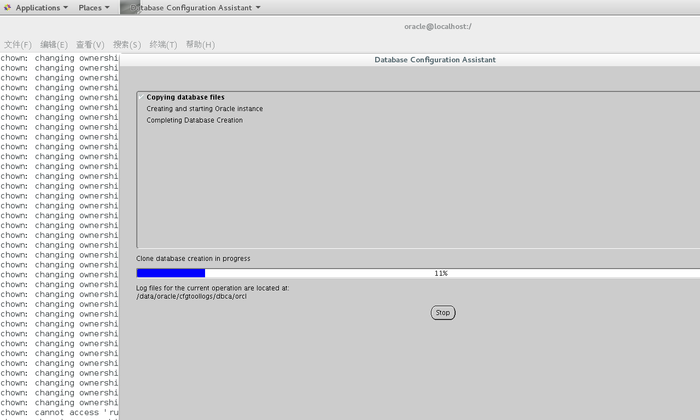
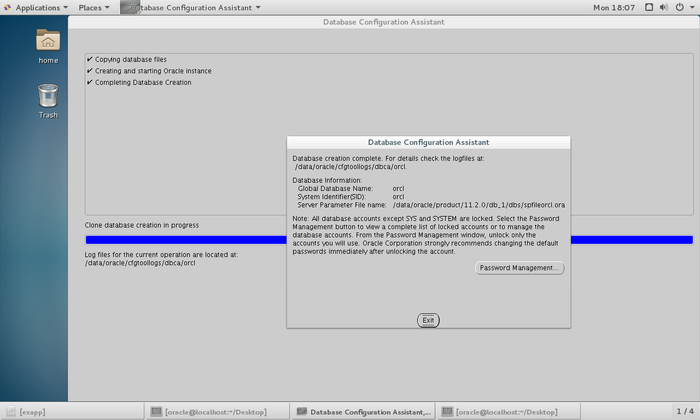
CentOS设置Oracle开机自动启动
1 在Windows下安装完成Oracle 11gR2后,默认就开机自启动Oracle相关服务,但Linux下安装完后每次都得手动启动和关闭数据库(dbstart | dbshut)、监听器(lsnrctl)、控制台(emtcl)。如何把Oracle添加到Linux系统服务里开机自启动呢?下面以CentOS 6.3为例详解,其他发行版一样通用!
2
3 1、Redhat init简介:
4 Linux启动时,会运行一个init程序,然后由init来启动后面的任务,包括多用户环境(inittab中设定)和网络等。运行级就是当前程序运行的功能级别,这个级别从1到6,具有不同的功能。这些级别在/etc/inittab(其他发行版这个文件位置不同)中指定,该文件就是init程序寻找的主要文件。最先运行的服务放在/etc/rc.d目录下。
5 文件以S开头,代表start(启动),后面的数字是启动顺序;文件以K开头,代表kill(结束),同样,后面的数字代表结束顺序。例如:/etc/rc3.d/S55sshd表示它与运行级别3有关,55就是它的启动顺序;/etc/rc3.d/K15nginx表示它与运行级别3有关,15就是它的关闭顺序。
6 init.d
7 这个目录中存放了一些服务启动脚本,系统安装时的多个rpm包,这些脚本在执行时可以用来启动,停止和重启这些服务。
8 rcx.d(x为0~6)
9 这个目录是启动级别的执行程序链接目录,里面的文件都是指向init.d目录中文件的一些软连接。
10 2、修改dbstart和dbshut启动关闭脚本,使其启动数据库的同时也自动启动监听器(即启动数据库时启动监听器,停止数据库时停止监听器):
11 # vim /u01/app/oracle/product/11.2.0/db_1/bin/dbstart
12 找到下面的代码,在实际脚本代码的前面
13
14 # First argument is used to bring up Oracle Net Listener
15 ORACLE_HOME_LISTNER=$1
16 # 将此处的 ORACLE_HOME_LISTNER=$1 修改为 ORACLE_HOME_LISTNER=$ORACLE_HOME
17 if [ ! $ORACLE_HOME_LISTNER ] ; then
18 echo "ORACLE_HOME_LISTNER is not SET, unable to auto-start Oracle Net Listener"
19 echo "Usage: $0 ORACLE_HOME"
20 else
21 LOG=$ORACLE_HOME_LISTNER/listener.log
22 同样也修改dbshut脚本:
23 # vim /u01/app/oracle/product/11.2.0/db_1/bin/dbshut
24
25 # The this to bring down Oracle Net Listener
26 ORACLE_HOME_LISTNER=$1
27 # 将此处的 ORACLE_HOME_LISTNER=$1 修改为 ORACLE_HOME_LISTNER=$ORACLE_HOME
28 if [ ! $ORACLE_HOME_LISTNER ] ; then
29 echo "ORACLE_HOME_LISTNER is not SET, unable to auto-stop Oracle Net Listener"
30 echo "Usage: $0 ORACLE_HOME"
31 else
32 LOG=$ORACLE_HOME_LISTNER/listener.log
33 3、新建Oracle服务启动脚本:
34 # vim /etc/init.d/oracle
35 新建一个以oracle命名的文件(也可以命名为oracle11g等,自己喜欢啥名改啥名。),并将以下脚本代码复制到文件里(里面的oracle目录路径根据自己的实际安装路径修改):
36
37 #!/bin/sh
38 # chkconfig: 345 61 61
39 # description: Oracle 11g R2 AutoRun Servimces
40 # /etc/init.d/oracle
41 #
42 # Run-level Startup script for the Oracle Instance, Listener, and
43 # Web Interface
44 export ORACLE_BASE=/u01/app/oracle
45 export ORACLE_HOME=$ORACLE_BASE/product/11.2.0/db_1
46 export ORACLE_SID=ORCL
47 export PATH=$PATH:$ORACLE_HOME/bin
48 ORA_OWNR="oracle"
49 # if the executables do not exist -- display error
50 if [ ! -f $ORACLE_HOME/bin/dbstart -o ! -d $ORACLE_HOME ]
51 then
52 echo "Oracle startup: cannot start"
53 exit 1
54 fi
55 # depending on parameter -- startup, shutdown, restart
56 # of the instance and listener or usage display
57 case "$1" in
58 start)
59 # Oracle listener and instance startup
60 su $ORA_OWNR -lc $ORACLE_HOME/bin/dbstart
61 echo "Oracle Start Succesful!OK."
62 ;;
63 stop)
64 # Oracle listener and instance shutdown
65 su $ORA_OWNR -lc $ORACLE_HOME/bin/dbshut
66 echo "Oracle Stop Succesful!OK."
67 ;;
68 reload|restart)
69 $0 stop
70 $0 start
71 ;;
72 *)
73 echo $"Usage: `basename $0` {start|stop|reload|reload}"
74 exit 1
75 esac
76 exit 0
77
78 保存退出!
79 4、赋予启动脚本执行权限并链接好:
80 # chmod 750 /etc/init.d/oracle # ln -s /etc/init.d/oracle /etc/rc1.d/K61oracle # ln -s /etc/init.d/oracle /etc/rc3.d/S61oracle
81 5、把oracle启动脚本添加到系统服务里并设置自启动:
82 # chkconfig --add oracle # chkconfig --level 345 oracle on
83 reboot重启系统看看效果吧Oracle自启动
相关文章
标签:服务器技术
- •VMware Workstation Pro 16安装CentOS7超详细图文步骤
- •CentOS7下配置使用JumpServer 堡垒机 (图文教程)
- •CentOS安装jdk的几种方法及配置环境变量方式
- •CentOS忘记密码修改方案以及centos卡在开机登录界面,命令失效的解决方法
- •解决笔记本安装centos7后无法调节屏幕亮度
- •VMware安装CentOS 8.1(CentOS 8系列可参考)的图文详细教程
- •CentOS7下搭建JumpServer
- •CentOS7 minimal 最小化安装网络设置过程
- •CentOS安装rpm包出现冲突时的解决办法
- •Vmware下CentOS7最小化安装方式


