创建虚拟镜像
# qemu-img create -f raw Cloud_Centos6.5_64bit.img 10G
[root@localhost ~]# ll /opt/CentOS-6.5-x86_64-bin_DVD.iso
-rw-r--r-- 1 root root 4471971840 Aug 21 2016 /opt/CentOS-6.5-x86_64-bin_DVD.iso
[root@localhost ~]#
[root@localhost ~]# cd /tmp/
[root@localhost tmp]#
[root@localhost tmp]# qemu-img create -f raw Cloud_Centos6.5_64bit.img 10G
Formatting 'Cloud_Centos6.5_64bit.img', fmt=raw size=10737418240
[root@localhost tmp]#
[root@localhost tmp]# ll Cloud_Centos6.5_64bit.img
-rw-r--r-- 1 root root 10737418240 Jan 20 02:08 Cloud_Centos6.5_64bit.img
[root@localhost tmp]# 创建KVM虚拟机,并启动
# virt-install –name Cloud_Centos6.5_64bit –ram 1024 –vcpus=1 –disk path=Cloud_Centos6.5_64bit.img –network network:default,model=virtio –arch=x86_64 –os-type=linux –os-variant=rhel6 –graphics vnc,port=5910 –cdrom /opt/CentOS-6.5-x86_64-bin_DVD.iso
[root@localhost tmp]# virt-install --name Cloud_Centos6.5_64bit --ram 1024 --vcpus=1 --disk path=Cloud_Centos6.5_64bit.img --network network:default,model=virtio --arch=x86_64 --os-type=linux --os-variant=rhel6 --graphics vnc,port=5910 --cdrom /opt/CentOS-6.5-x86_64-bin_DVD.iso
Starting install...
Creating domain... | 0 B 00:00
Cannot open display:
Run 'virt-viewer --help' to see a full list of available command line options
Domain installation still in progress. You can reconnect to
the console to complete the installation process.
[root@localhost tmp]#
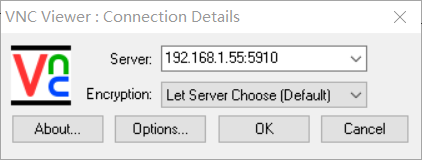

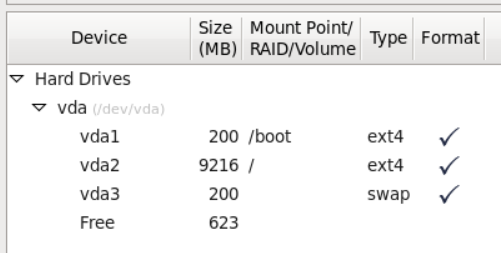
[root@localhost tmp]# virsh list --all
Id Name State
----------------------------------------------------
- centos7 shut off
- Cloud_Centos6.5_64bit shut off
- Cloud_win7_64bit shut off
[root@localhost tmp]#
[root@localhost tmp]# virsh start Cloud_Centos6.5_64bit
Domain Cloud_Centos6.5_64bit started
[root@localhost tmp]#
[root@localhost tmp]# virsh list --all
Id Name State
----------------------------------------------------
2 Cloud_Centos6.5_64bit running
- centos7 shut off
- Cloud_win7_64bit shut off
[root@localhost tmp]# 修改centos6.5虚拟机的网卡,并重启
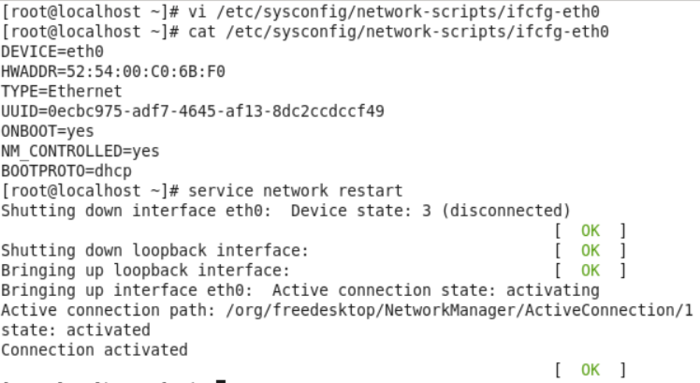
查看IP地址
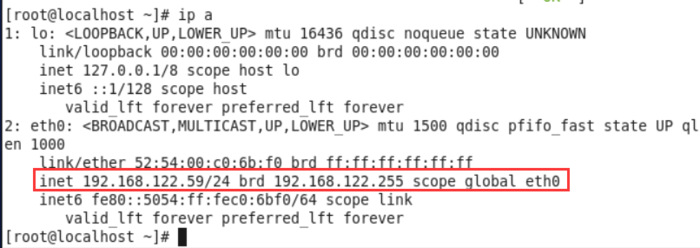
关机shutdown
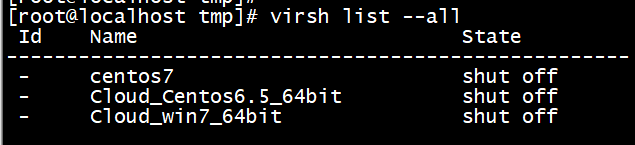
转换格式
# qemu-img convert -f raw -O qcow2 Cloud_Centos6.5_64bit.img Cloud_Centos6.5_64bit.qcow2

[root@localhost tmp]# ll
total 21296264
-rw-r--r-- 1 root root 10737418240 Jan 20 02:40 Cloud_Centos6.5_64bit.img
-rw-r--r-- 1 root root 3028287488 Jan 20 02:44 Cloud_Centos6.5_64bit.qcow2
上传到OpenStack中
# glance image-create –name Cloud_Centos6.5_64 –disk-format qcow2 –container-format bare –is-public true –progress < /tmp/Cloud_Centos6.5_64bit.qcow2
[root@controller ~]# glance image-create --name Cloud_Centos6.5_64 --disk-format qcow2 --container-format bare --is-public true --progress < /tmp/Cloud_Centos6.5_64bit.qcow2
[=============================>] 100%
+------------------+--------------------------------------+
| Property | Value |
+------------------+--------------------------------------+
| checksum | d6e6a71c69f1996350970489f9513402 |
| container_format | bare |
| created_at | 2019-01-19T19:02:32 |
| deleted | False |
| deleted_at | None |
| disk_format | qcow2 |
| id | fa28fbc9-cd3f-45f7-bb94-8fc8a09fc95c |
| is_public | True |
| min_disk | 0 |
| min_ram | 0 |
| name | Cloud_Centos6.5_64 |
| owner | 78f68e3b1a9a4e99818901638995aa36 |
| protected | False |
| size | 3028287488 |
| status | active |
| updated_at | 2019-01-19T19:03:56 |
| virtual_size | None |
+------------------+--------------------------------------+
[root@controller ~]#
完毕
相关文章
标签:服务器技术
- •VMware Workstation Pro 16安装CentOS7超详细图文步骤
- •CentOS7下配置使用JumpServer 堡垒机 (图文教程)
- •CentOS安装jdk的几种方法及配置环境变量方式
- •CentOS忘记密码修改方案以及centos卡在开机登录界面,命令失效的解决方法
- •解决笔记本安装centos7后无法调节屏幕亮度
- •VMware安装CentOS 8.1(CentOS 8系列可参考)的图文详细教程
- •CentOS7下搭建JumpServer
- •CentOS7 minimal 最小化安装网络设置过程
- •CentOS安装rpm包出现冲突时的解决办法
- •Vmware下CentOS7最小化安装方式


